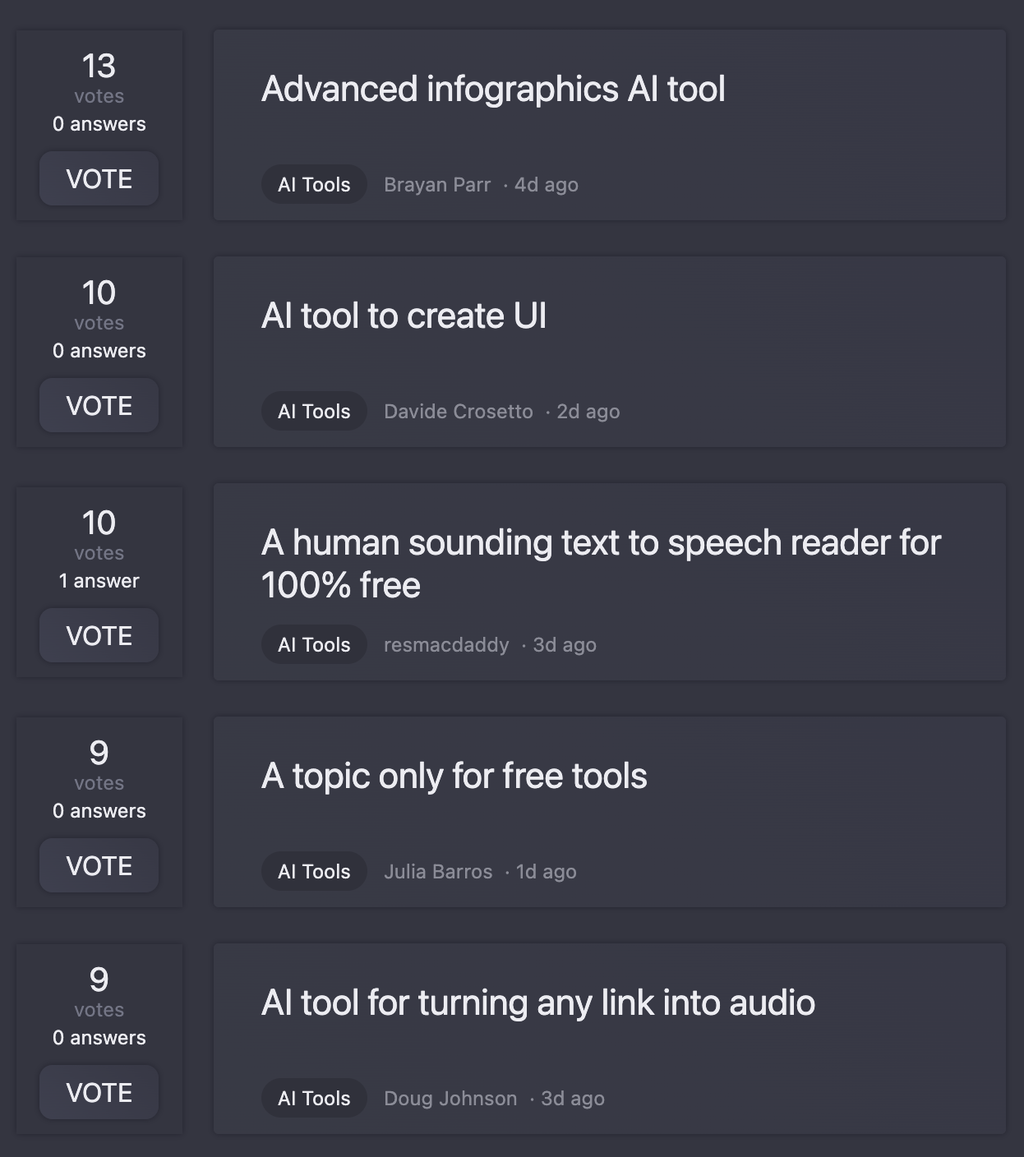To calculate the average sales for a specific month, you can use the AVERAGEIFS function in Excel. This function allows you to average a range of cells (in this case, sales data) based on multiple criteria, including the month of a date.
Assuming your sales data is in column B (range B:B) and the corresponding dates are in column A (range A:A), you can use the following formula:
`AVERAGEIFS(B:B, A:A, ">="&EOMONTH(DATE(YYYY,MM,1),-1)+1, A:A, "<="&EOMONTH(DATE(YYYY,MM,1),0))`
Here's how the formula works:
* `B:B` is the range of sales data you want to average.
* `A:A` is the range of dates corresponding to the sales data.
* `EOMONTH(DATE(YYYY,MM,1),-1)+1` returns the first day of the specified month (e.g., January 1, 2023, if YYYY=2023 and MM=1).
* `EOMONTH(DATE(YYYY,MM,1),0)` returns the last day of the specified month (e.g., January 31, 2023, if YYYY=2023 and MM=1).
* The `AVERAGEIFS` function then averages the sales data in column B for the dates that fall within the specified month.
Replace `YYYY` and `MM` with the desired year and month (e.g., 2023 and 1 for January 2023).
**Tips:**
* Make sure to adjust the column letters (A and B) to match your actual data layout.
* You can also use named ranges or references instead of column letters.
* If your date range is not in column A, adjust the formula accordingly.
* To make the formula more dynamic, you can replace `YYYY` and `MM` with cell references containing the desired year and month.
I hope this helps! Let me know if you have any further questions.